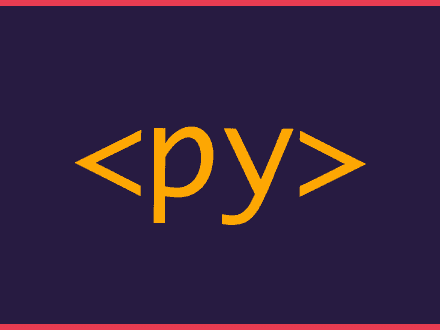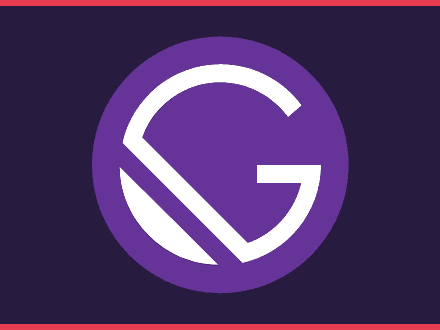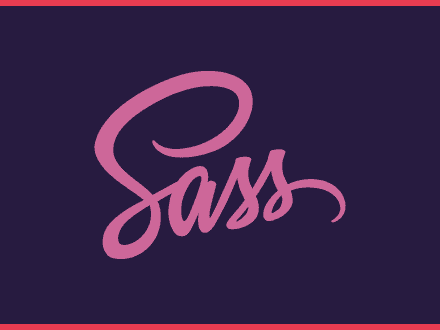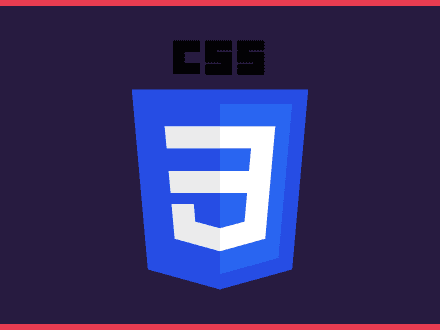Nx allows you to work with monorepos, let's see how you can use this tool.
Table of Contents
"Nx is a set of extensible dev tools for monorepos, which helps you develop like Google, Facebook and Microsoft."
Nx website
Nx makes it easier to work with monorepos, to and libraries that could share code between different apps. Nx also generates unit and e2e tests, it prepares bundling and code-splitting with Webpack.
I've come in contact with Nx when I created notes for the egghead course - Scale React Development with Nx by Juri Strumpflohner. I'd recommend you to watch this free course. What I am going to share here, is just some of the notes that I took.
Nx Workspace
A workspace contains different files and folders.
Appsfolder - contains all the applications we want to hostLibsfolder - contains all the code, usually, applications will link to code inside this folder- A single
node_modulesfolder for the workspace - The
package.jsonserves as the global file for packages for the whole workspace workspace.jsoncontains all the configuration of your projects and how to build itnx.jsoncontains the configuration of the workspace
Installing Nx and Creating a workspace
To install Nx on your machine you can run the command:
shell1npm install -g nxOr
shell1yarn global add nxThen you can create and configure a new Nx workspace with the command:
shell1npx create-nx-workspace <workspace name>When you run this command, the CLI will give you a set of options that allows you to create the best workspace for your needs.
- empty
- oss
- web components
- angular
- angular-nest
- react
- react-express
You will also be asked which CLI should be activated in this workspace. The Angular CLI or the Nx CLI which is used for any workspace.
Creating a new App
You can generate apps by using plugins for your Nx CLI. The egghead course is using React so this is what I am going to use. I am also going to be using yarn in these examples, but you could use npm instead.
First, we need to install the react plugin with the command:
shell1yarn add @nrwl/reactAfter the plugin is installed, you can run the following command to generate a new app.
shell1yarn nx generate @nrwl/react:application <name>You can also replace generate for g to make this command a bit shorter.
Creating a React Library
To generate a library to be used inside an application, you can run the following command:
shell1yarn nx g @nrwl/react:lib <name of library>When dealing with monorepos, organizing your workspace is important. So you can append the flag --directory=<name of directory> to put new libraries inside a directory that contain the name of the app that will be using this library.
Installing npm packages in an Nx workpsace
Since you are using a monorepo, you will have a global package.json which means that you can install your packages as normal, by running the command:
shell1yarn add <package name>Creating a React Component
When generating a component, you can add the flag --project=<path and name of the library> to specify which library should use this component. Let's assume that you have a library called my-awesome-lib and you are creating the component header you need to set the project flag like such: --project=my-awesome-lib-header.
shell1yarn nx g @nrwl/react:component <name of component> --project=<name of library>Now that you have the component created, how can you import it?
Have a look at the tsconfig.base.json file, look for the paths parameter and you can use that to import your components.
For example:
js1import { Header } from @my-workspace/my-awesome-lib/headerVisualising your Monorepo Structure
Nx comes with a visual tool that will create a graph containing all your dependencies and how each thing relates to another.
shell1yarn nx dep-graphA few things that are good to know about the graph representation of your project:
- Applications are represented by squares
- Libraries are represented by circles
- The arrows show the libraries that an application imports
Running Commands, tests and linting
When you create a workspace, Nx will set up a few things for you - tests, linting and any other needed commands.
To run a command it's as easy as:
shell1yarn run <app/lib name>:<command>For example, you can run tests with the command yarn run my-awesome-app:test.
What if you want to run a command in more than one application/library? Nx has you covered as well.
shell1yarn nx run-many --target=<command> --projects=<app/lib separated by comman> --parallel=<boolean>That's a lot of flags! Let's have a look at them:
--targetis the type of command we want to run - we want to use serve to run both applications--projectsthese are all the applications we want to run in the command, they are comma-separated--parallelis used because we want to serve both projects together at the same time- If we don't use it, Nx would run the first project until terminated, before starting the next one
Let's see an example. If we want to run the frontend and backend of our awesome-project we can use the command:
shell1yarn nx run-many --target=serve --projects=awesome-frontend,awesome-backend --parallel=trueWe have to use the --parallel flag because we want to run both the backend and frontend at the same time.
Improving CI runs
When working with monorepos and as our workspace grows, the slower CI will be. Nx provides an affected command that will build only the things that have changed.
shell1yarn nx affected:<target> --base=<branch - defaults main>For example, you can run only the tests for only the files that changed in our app with the command:
shell1yarn nx affected:testReferences: