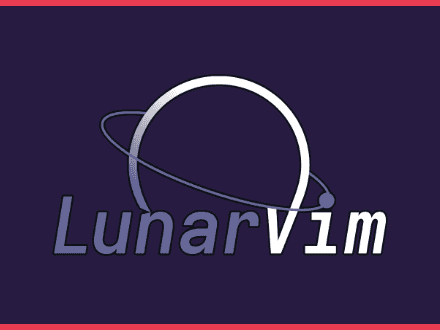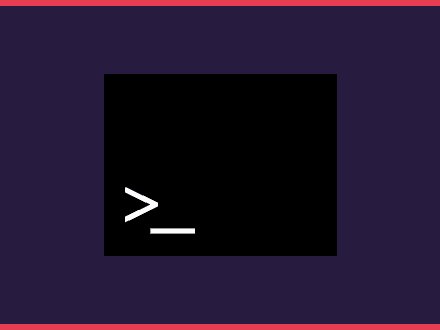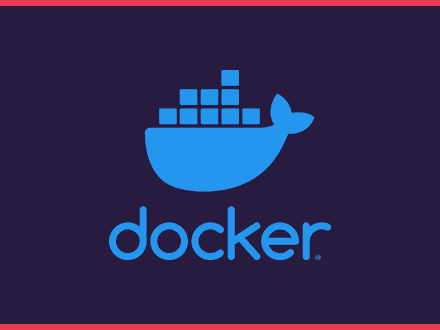Cheatsheet for the editor VIM
Table of Contents
Vim Modes
esc- Normal Modesi- Insert Modev- Visual ModeR- Replace Mode
Colon commands
:w- write/save filew <filename>- white to provided filename:q- quit vim:q!- force quit vim (changes will be discarded):set number- shows line numbers:set nonumber- hides line numbers
Moving Around
horarrow left- move the cursor one character to the leftlorarrow right- move the cursor one character to the rightjorarrow down- move the cursor one line downkorarrow up- move the cursor one line up0- move the cursor to the beginning of the line$- move the cursor to the end of the linew- move the cursor one word forwardb- move the cursor one word backgg- move to the beginning of the file (line 1)G- move to the end of the line (last line)o- adds an empty line below the cursor, moves the cursor to that line, enters edit modeO- adds an empty line above the cursor, moves the cursor to that line, enters edit mode
Deleting things
de- delete from where the cursor is until the end of the current worddw- delete to next wordd2w- delete two words from cursord$orD- delete to the end of the line from where the cursor isdd- delete the whole line (cut)x- delete characters- delete character and insertS- delete line and insertC- delete until the end of line and insert
Editing things
a- append enter insert mode one char right of cursorA- append from end of liner- replace one character on cursorR- enter replace modeu- undo changesgU<direction>- uppercase character in chosen directiongu<direction- lowercase character in chosen direction
Copy and pasting
dd- cut the whole lined<direction>- cut character in chosen directionyy- copy the whole liney<direction>- copy the character in chosen directionp- paste contentP- paste before cursor"*p- paste from system clipboard"*y- copy to system clipboard
Search for things
:?<term>- searches for that term from the cursor down:/<term>- searches for that term from the cursor up*- search whole word from the cursor down#- search whole word from the cursor upn- go to the next searched termN- go to the previous searched term
Replacing things
:s/<search term>/<replace term>- search for and replace term in the current line and replace:%s/<search term>/<replace term>- search for and replace term in the whole file:{from, to}s/<search term>/<replace term>- search for and replace term from linefromto lineto
Flags that you can use
g- search and replace globaly in the filei- ignore case when searchingc- ask confirmation before replacing
Useful search/replace commands
:2,10s/^/#/- comments lines from 2 to 10:2,10/^#/- uncomment lines from 2 to 10:%s/\s\+$//e- remove trailing white space at the end of each line
Tabs
vim -p <filename> <filename>open file in a separate tab:tabnew- opens a new tab page with an empty window:tabc- close current tab:tabc!- force close current tab discarding changestabn- move to next tabtabN- move to previous tab
Webmentions
0 Like 0 Comment