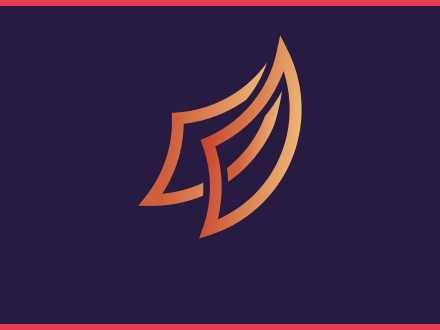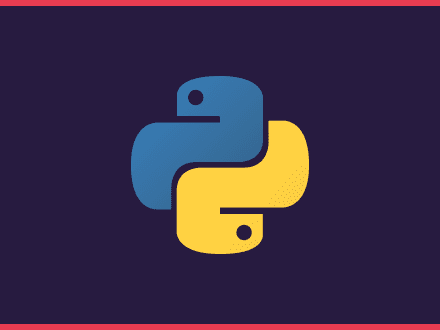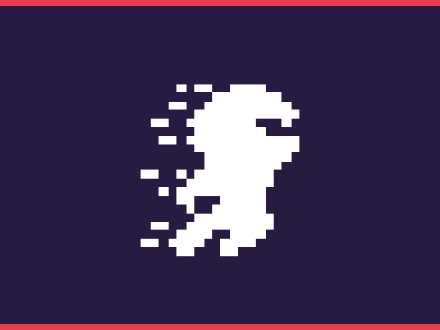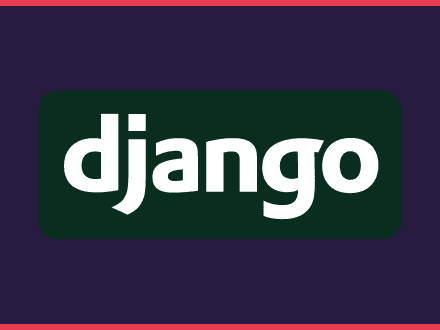Quick introduction to Dask - What is it, comparison with Pandas, how to install
Table of Contents
Dask was developed to scale libraries such as Pandas, NumPy, Scikit-Learn, etc. It can help you scale beyond a single machine. Because Dask has a familiar API, it's easier to scale your work with minimal code rewriting, saving you time.
You can deploy Dask in-house, on the cloud or HPC super-computers. It supports encryption and authentication using TSL/SSL certificates.
It is resilient and can handle the failure of worker nodes gracefully and is elastic, and so can take advantage of new nodes added on-the-fly.
Dask docs - Why Dask?
Scaling down to a single computer
Now you might be thinking that Dask is only suited for big and expensive clusters. The great news is that Dask is also suitable to use in a single computer.
Our computers have become more powerful, having access to multi-core CPUs, large amounts of RAM and Nvme SSD drives. This means that you can use large datasets and use the data however you want with your computer.
Dask can enable efficient parallel computations on single machines by leveraging their multi-core CPUs and streaming data efficiently from disk. It can run on a distributed cluster, but it doesn’t have to.
Dask docs - Why Dask?
You can run single-machine schedulers that are light, require no setup and can run in the same process as the user session. Dask is also good at finding ways to avoid using too much memory.
Schedulers and Workers
You can run a distributed scheduler in a single machine without the need to create a cluster or connect to the cloud.
To start your scheduler you can use the CLI command
shell1dask-schedulerThis will give you a scheduler address that will look like: tcp://<ip address>:<port> and a dashboard at http://<ip adress>:<port>, if running locally it will use localhost and port 8786 by default.
To create a worker you can open a new terminal window and use the CLI command
shell1dask-worker tcp://<ip adress>:<port>You will see on your dask scheduler that a new connection was established. You can now open more terminal windows to create more workers.
You might be wondering, why this is relevant. Well, you can use SSH to create workers on a different machine. So if you have a desktop and a laptop, you can run the scheduler and some workers on the desktop and add more workers from the laptop.
You can start an SHH connection with the CLI command:
shell1dask-ssh <ip address> <ip address>Comparing Dask with Pandas
As mentioned before Dask uses a familiar API which means that is easy to start using if you already know other libraries like Pandas or Numpy.
Let's have a look at how you can create a DataFrame with Pandas and then Dask:
python1import pandas as pd2import dask.dataframe as dd3
4# Create a pandas dataframe5df = pd.read_csv('2015-01-01.csv')6
7# Create a dask dataframe8df = dd.read_csv('2015-01-01.csv')There are some differences that are worth to mention:
- In Dask you need to run
.compute()to get a result back because data is lazyloaded- For example to calculate the mean of a dataframe you need to run:
df.groupby(df.user\_id).value.mean().compute()
- For example to calculate the mean of a dataframe you need to run:
- You can load multiple files to your dataframe by using
*.csv- For example:
df = dd.read_csv('2015-*-*.csv')
- For example:
As you can see, the Dask API is familiar enough that you can use the same code with some small changes.
How to install Dask
You have three ways to install dask:
- Using Anaconda
conda install dask
- Pip
python -m pip install "dask\[complete\]"
- From source
git clone https://github.com/dask/dask.git && cd dask && python -m pip install
Have a look at the docs on how to install Dask for a better in-depth explanation on how to install Dask, since the docs show how you can install just some things.
Watch an example
I'd recommend you to watch this quick video explaining how to setup Dask on your machine.
References: